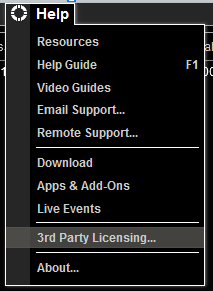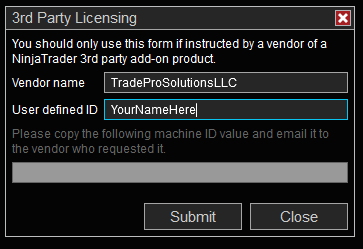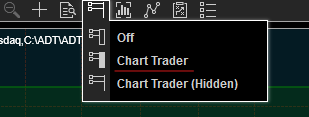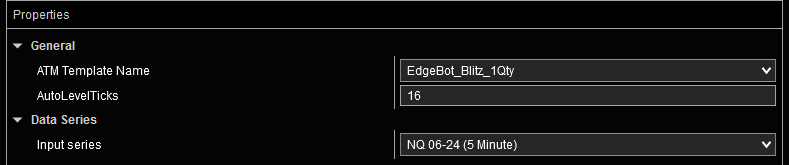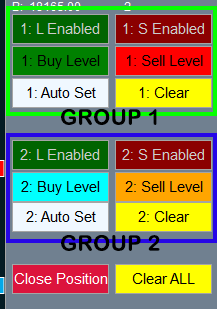ADT Breakout Box
Getting Started
Please read carefully
This page will get you completely setup with ADT Breakout Box, so please read through this carefully. By seeing this page, you should have already sent me your Machine ID(s) from the previous page. If not, please visit go back a page and complete this step! You can also reach it here
Latest version of Ninja Trader 8
Currently untested on older versions of NT 8. If you proceed, please ensure you’ve taken backups!! I’ll try to help if you have issues, however you need to make backups prior to importing. You can verify your installed version by hitting Ninja Trader 8 top menu: Help > About
YOU’VE BEEN WARNED IF YOUR NT8 VERSION DOESN’T MATCH BELOW!
Latest Version: 8.1.2.1 (October 25, 2023)
Machine ID
I use the 3rd Party Licensing model. First you’ll need to open the 3rd Party Licensing dialog box located Help > 3rd Party Licensing…Vendor name: TradeProSolutionsLLC
User defined ID: Your Name (no spaces).
Hit Submit Button
Copy the provided machine ID under where it says: “Please copy the following machine ID value and email it to the vendor who requested it“.
Please use the CONTACT FORM and select “Machine ID” to send me your machine ID. Please allow up to 24 hours for me to apply your license. Typical turn around is within 2 hours.
import
Import the downloaded strategy(download link above by hitting the huge download button above).
Ninja Trader 8 Main Menu > Tools > Import > NinjaScript Add-On..
Navigate to where you saved the zip file (Downloads folder typically). Select the file and import.
adding adt bREAKOUT bOX strategy
On your chart, ensure you have Chart Trader on:
Add the strategy by opening Strategies on your chart (right click in the chart, or at the top menu). In the properties, please make sure you specify the ATM Strategy! If this is left blank, it will not execute the trade.
Using ADT Breakout Box
This strategy has 2 “groups” of buy/sell levels. You can use either one, or both at the same time. To set the levels, hit the button, click on the price level in the chart (you may click multiple times, it records the last click). Next to set the level, click the same button you clicked - the one that says “Waiting..”. You cannot click another button until you complete setting that level.
You MUST select both a buy level AND sell level to enable the ATM strategy for the group.
You can toggle Longs or Shorts via the top row of buttons, however just know both levels must be set for that group.
The 2 groups act independently from each other. You may choose to use only 1 group or both groups at the same time for some interesting strategies.
In order for the strategy to execute a trade, it must not be in a current position, and the previous bar close must be within the buy and sell levels. Once the bar closes outside of the levels, the strategy executes the ATM Strategy specified in the properties.
All set!!!
If you have any questions or issues, please don’t hesitate to ask! Please contact me via the Contact form or find me in Discord (Ryan at the top of the user list).
Suggestions and/or feedback are always welcome.
Thank you once again!
-Ryan Robinson